Technology is reshaping the world of work at an unprecedented pace. From artificial intelligence to web3, from the metaverse to the hybrid work model. We are witnessing a series of technological revolutions. They are transforming how we communicate, collaborate, create, and innovate.
Let’s explore some of the most impactful technology trends that are changing the way we work in 2024 and beyond.
1. Artificial Intelligence
AI and Generative AI are not just buzzwords. They are transforming the workplace. These technologies enable automation, allowing teams to handle mundane tasks more efficiently. They free up human resources for more creative and strategic endeavors.
AI is not a new concept, but it has become more powerful and accessible in recent years. This is thanks to advances in computing power, data availability, and algorithm development.
Artificial intelligence is now augmenting and automating various aspects of work. This includes data analysis, customer service, image creation, product design, and more.
But AI also poses significant challenges and risks. This includes ethical dilemmas, social implications, and workforce displacement. Thus, it’s essential to adopt responsible and human-centric approaches to AI. As well as ensure that workers have the skills and support to adapt to the changing nature of work.
Advanced collaboration tools have facilitated the rise of remote work. These include video conferencing, project management software, and cloud-based document sharing platforms.
This technology empowers teams to collaborate seamlessly from different corners of the globe. These tools break down geographical barriers, allowing for efficient teamwork and real-time communication.
3. Hybrid Work Model
The hybrid work model is a term that describes the combination of remote and in-office work. This is not a new concept, but it has become more prevalent in the wake of the Covid-19 pandemic.
The hybrid work model offers many benefits, such as:
- Increased productivity
- Reduced costs
- Improved work-life balance
- Enhanced employee satisfaction
- Improved employee retention
The hybrid work model is transforming the way we work. It requires workers to have new skills, tools, and strategies. For example, hybrid work requires workers to have several capabilities to work effectively. These include strong digital literacy, communication, collaboration, and self-management skills.
4. Web3: The Decentralized Internet
Web3 is a term that refers to the next generation of the internet. An internet based on decentralized technologies, such as:
- Blockchain
- Cryptocurrencies
- Smart contracts
- Peer-to-peer networks
Web3 aims to create a more open, transparent, secure, and democratic internet. One where users have more control over their own data, identity, and digital assets.
Web3 also enables new forms of collaboration and value creation. This includes:
- Decentralized autonomous organizations (DAOs)
- Non-fungible tokens (NFTs)
- Decentralized finance (DeFi)
- Social tokens
Web3 is transforming the way we work. It’s creating new business models, platforms, and communities. These are designed to be more inclusive, participatory, and innovative.
Web3 has the potential to generate $49.10 billion in economic value by 2030.
5. Internet of Things (IoT) in the Workplace
IoT devices are creating smart and optimised workplaces. This includes smart thermostats that adjust office temperatures based on occupancy. As well as wearable devices that track employees’ health and productivity. This connectivity enhances efficiency and reduces energy consumption. It also provides valuable data for informed decision-making.
6. Augmented Reality (AR) and Virtual Reality (VR)
AR and VR technologies are revolutionizing training, design, and customer interactions. In the workplace, AR and VR offer immersive training experiences. These allow employees to learn complex tasks in a simulated environment. These technologies are also used in product design. This enables professionals to visualise and modify prototypes in real time. This drives faster innovation cycles.
7. Cybersecurity Advancements
As digital technologies advance so do cybersecurity threats. Businesses are investing in advanced cybersecurity measures to protect sensitive data. As well as ensuring the privacy of employees and customers.
These innovations include biometric authentication and AI-driven threat detection. Cybersecurity advancements are crucial. They help companies safeguard digital assets and maintain trust in the online workspace.
The Impact on the Future of Work
These transformative technology trends are not just fleeting novelties. They are shaping the future of work. Businesses that adapt and embrace these technologies gain a competitive edge.
Remote collaboration tools foster flexibility and work-life balance, appealing to the modern workforce. AI and automation enhance efficiency, reducing errors and operational costs.
IoT creates intelligent workspaces, enhancing employee well-being and environmental sustainability. AR and VR drive innovation, offering new ways to engage both employees and customers.
Challenges and Considerations
While these technologies bring immense benefits, they also pose challenges. Workforce training is essential to ensure employees can leverage these tools effectively. Additionally, there are ethical considerations about data privacy and security. As well as the impact of automation on employment. Striking a balance between technological advancement and human welfare is crucial. Especially in this transformative era.
Navigating new technologies can be complex. There are pitfalls that can waste time and money. Avoid this by working with our team of experts. We can help you customise your transformation to fit your business goals.
Give us a call today to schedule a chat.
Article used with permission from The Technology Press.

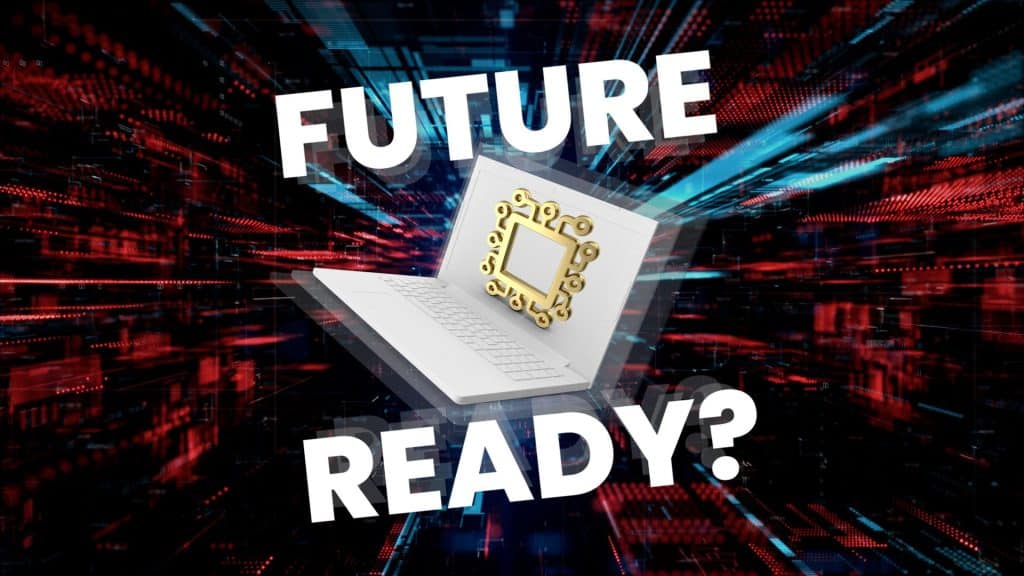

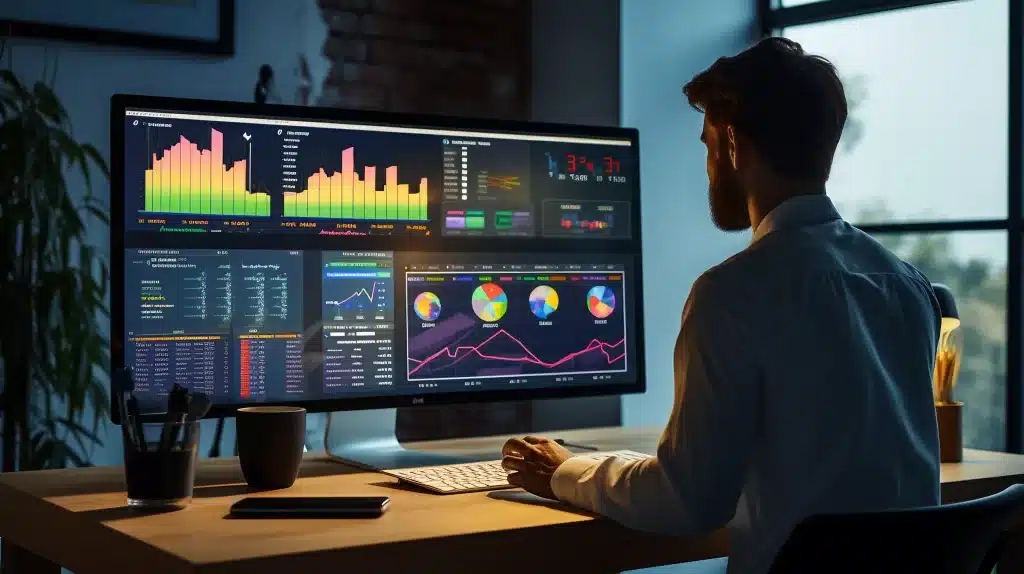
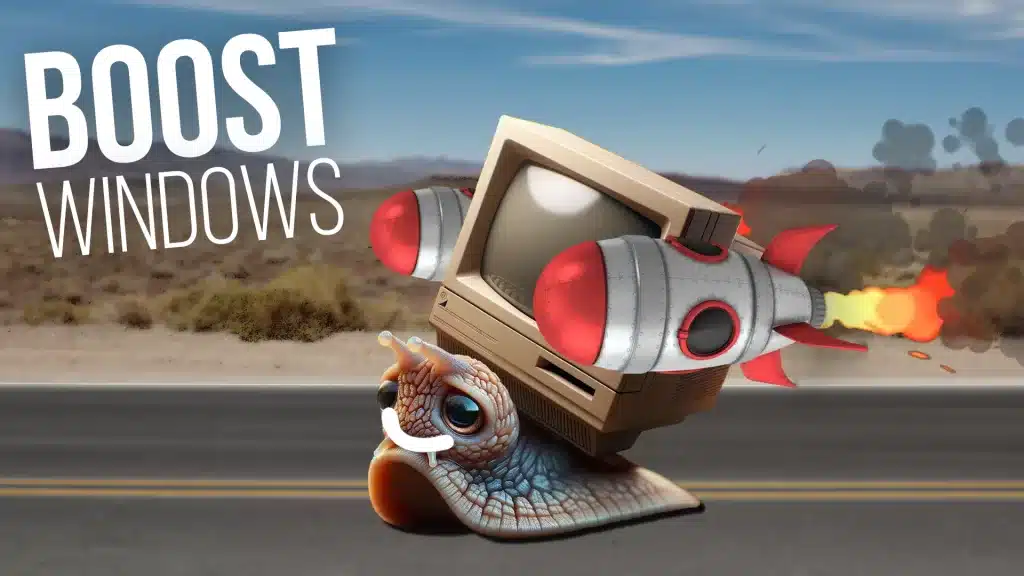

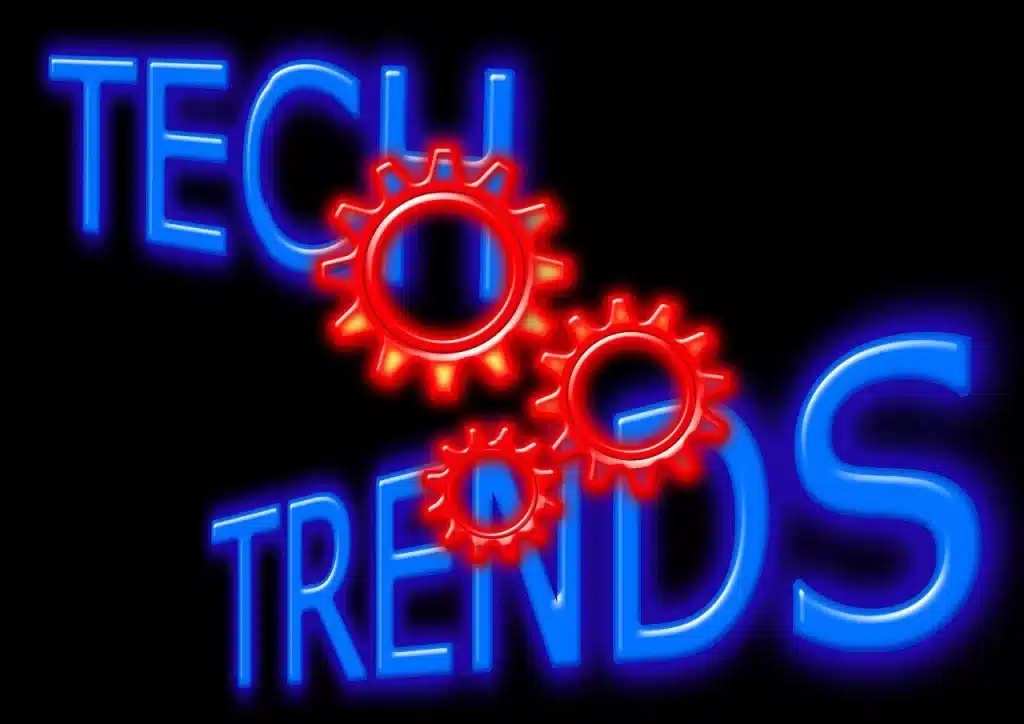



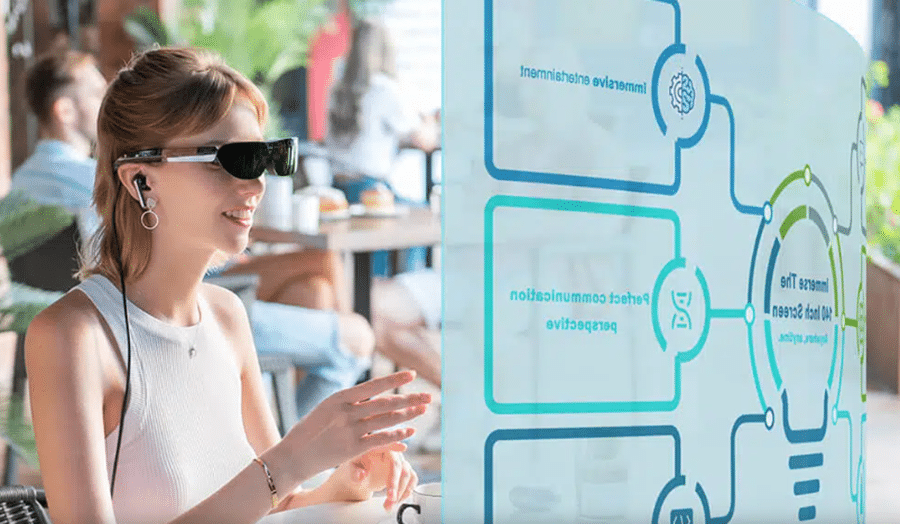

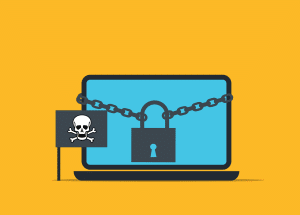
Recent Comments