Has the applications and software you used changed since the pandemic? Some employees may even be using applications which could be a security concern.
That’s because we’ve all had to make big adjustments to the way we communicate and collaborate.
And to begin with, it may have been hit and miss. It’s possible in the first few weeks and months that your employees had to use whatever tools they had available to them.
Now that we’ve settled into permanent new ways of working, we could pick the software tools that best suit our businesses!
Unfortunately, your employees might not like your choice of which apps should be used within the company. And some of them may continue to use the ones they prefer, despite the security risk that comes with that.
A recent survey found a massive 92% of employees want more control over the software, collaboration tools, and applications they use. And 51% continue to use apps that have been banned by IT departments.
It’s putting business owners in a difficult position.
Blocking apps and software may lead to employees feeling untrusted. This can lead to frustration and lack of motivation. It can really have a negative impact on your business.
But ignoring the issue can be just as bad. Unvetted apps can be a big security risk, leaving your data open to theft and your systems vulnerable to malware.
So what’s the answer?
We’d always suggest having open conversations with your people. It’s a good idea to invite feedback on the software you want to use. After all, your people are the ones using it day-in, day-out.
Take their suggestions on alternatives if the consensus is you’re using the wrong solutions and commit to looking into their viability.
It’s also a very good idea to make sure your people fully understand the risks that come with using unapproved apps, and the impact that can have on a business.
Even in cases where your team are all sticking to approved tools, keeping them educated on the latest cyber security initiatives is a smart move.
Can we help you find the most suitable communication and productivity tools for your business? We’ve helped lots of business owners do this. Get in touch.
Published with permission from Your Tech Updates.
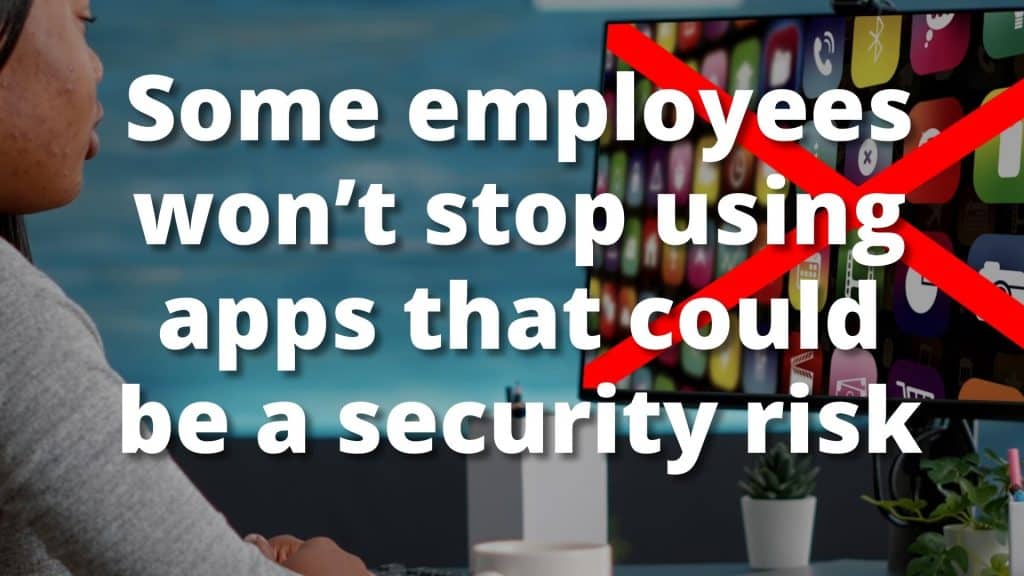
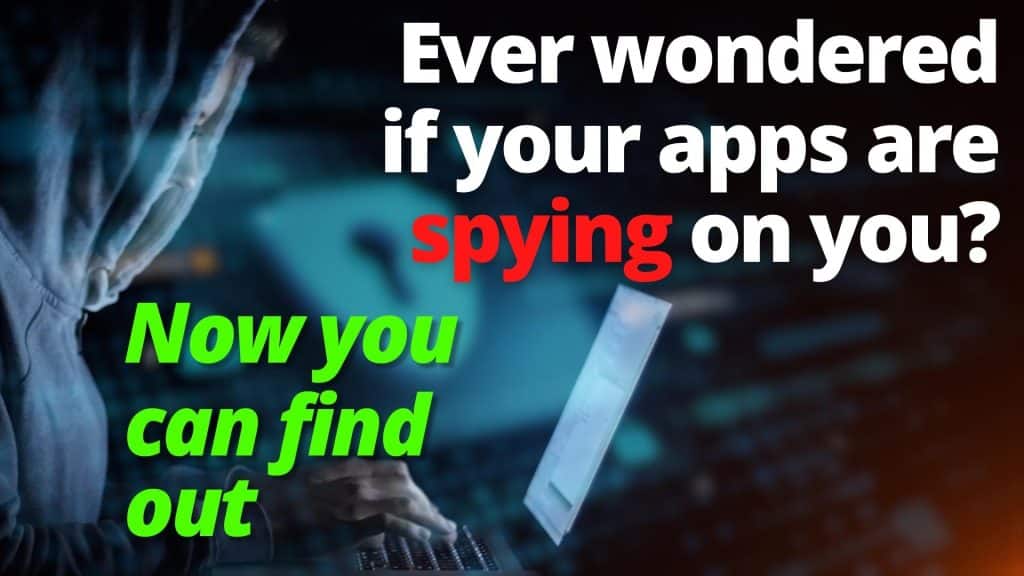
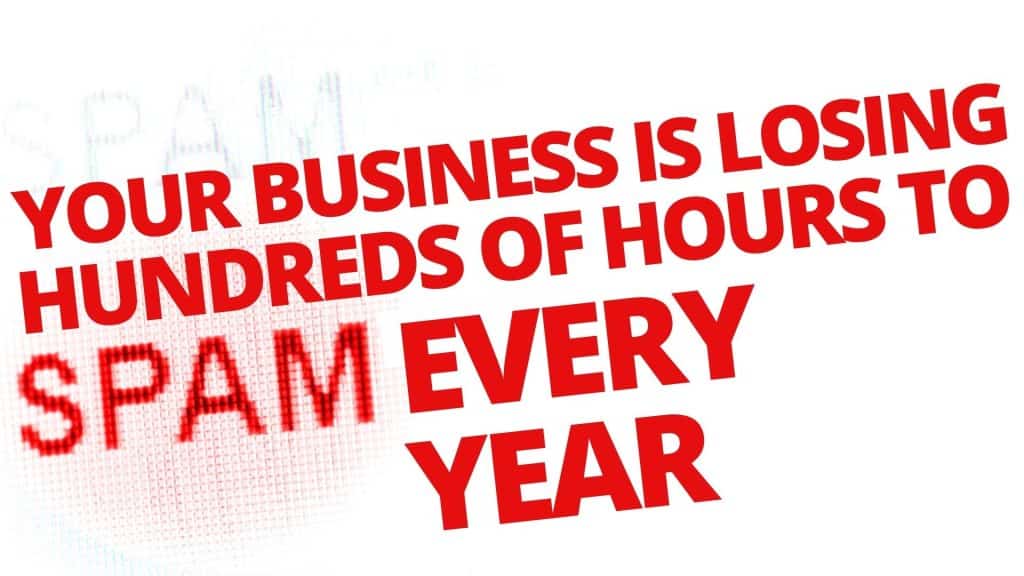
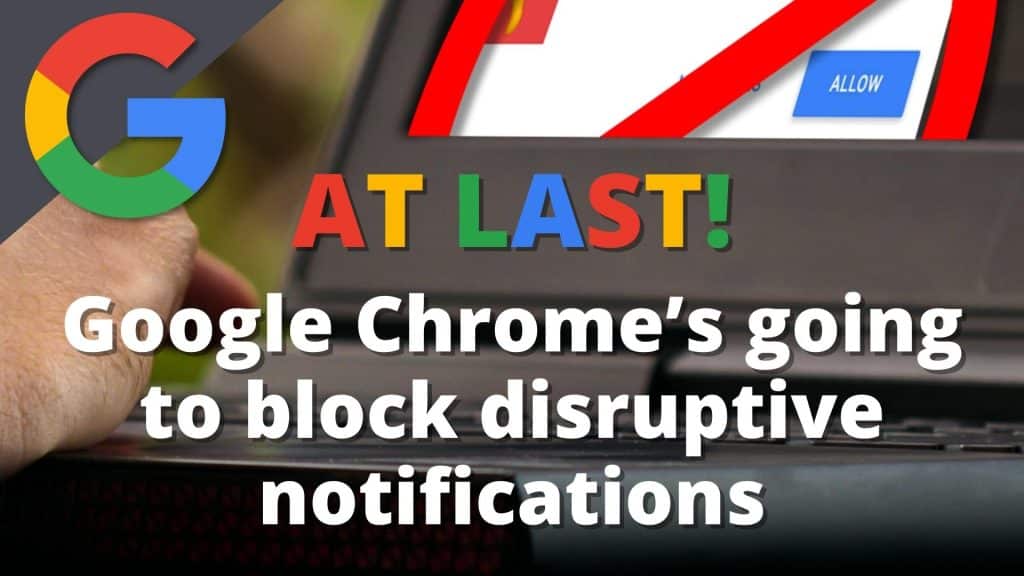
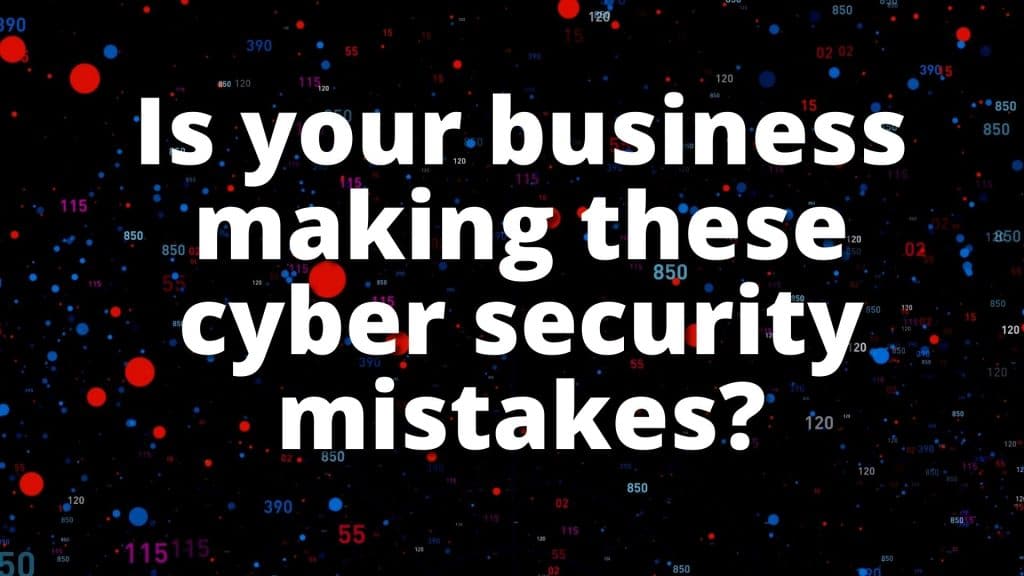
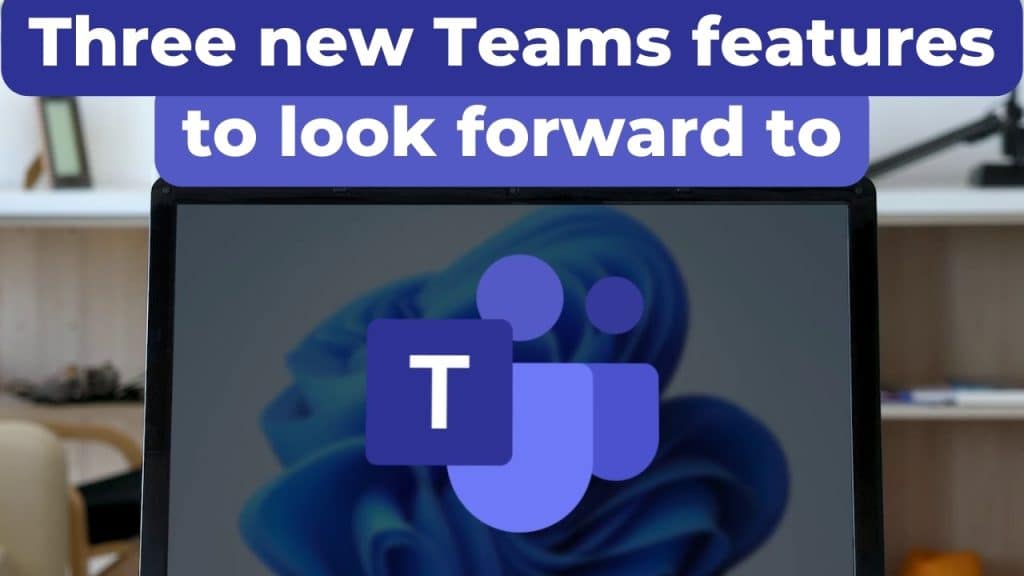
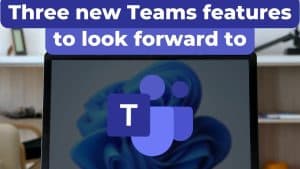
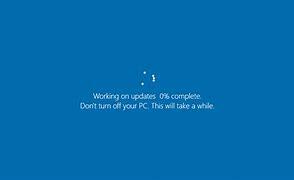
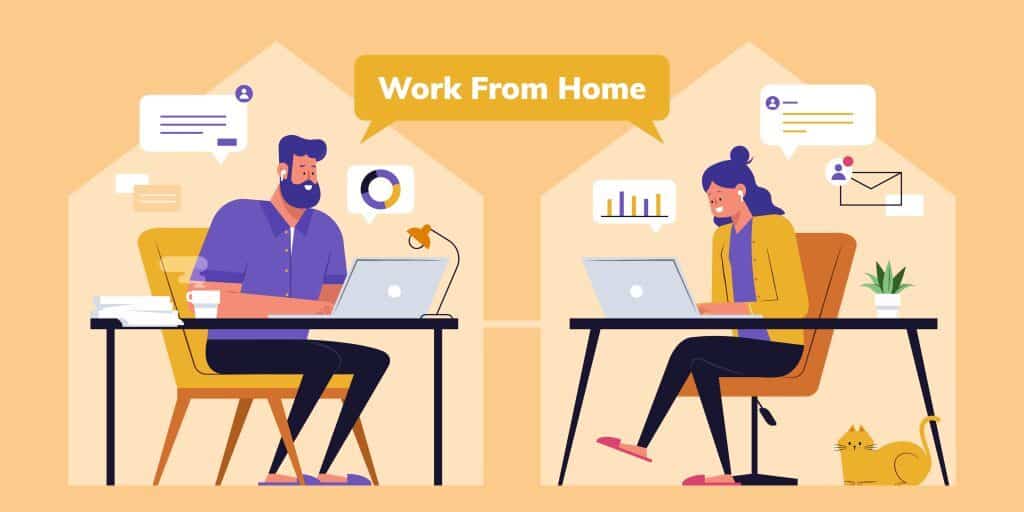


Recent Comments